
CARD AND LABEL DESIGN SOFTWARE SCREENSHOTS
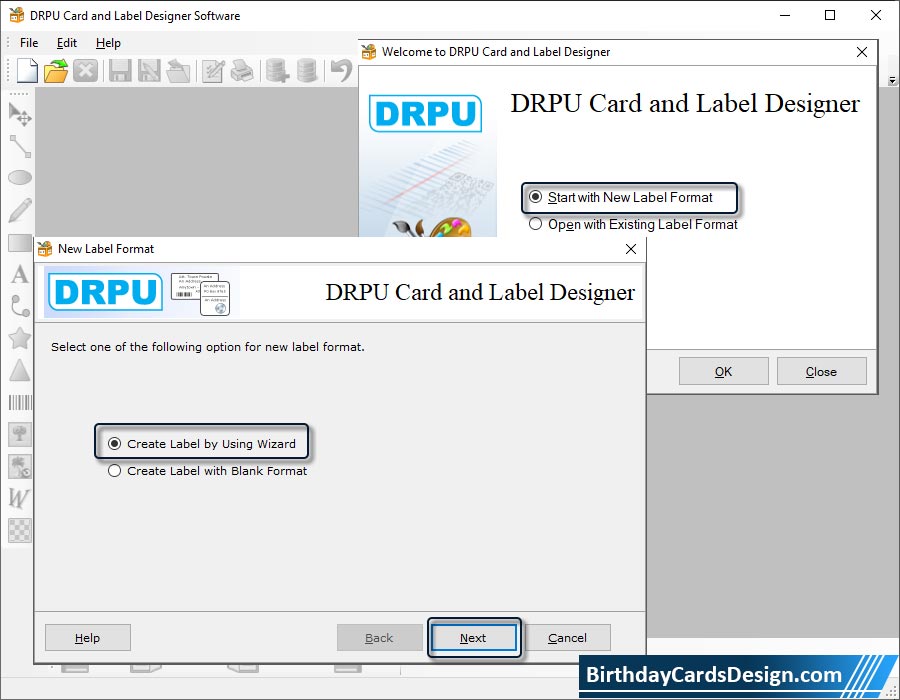
1) Select any mode for design Card and Label (Start with New Label Format) then click on 'OK' button. After that, screen number 2 will be appear.
2) Select an option to design Card and Label (Create Label by Using Wizard) and Click on 'Next' button.
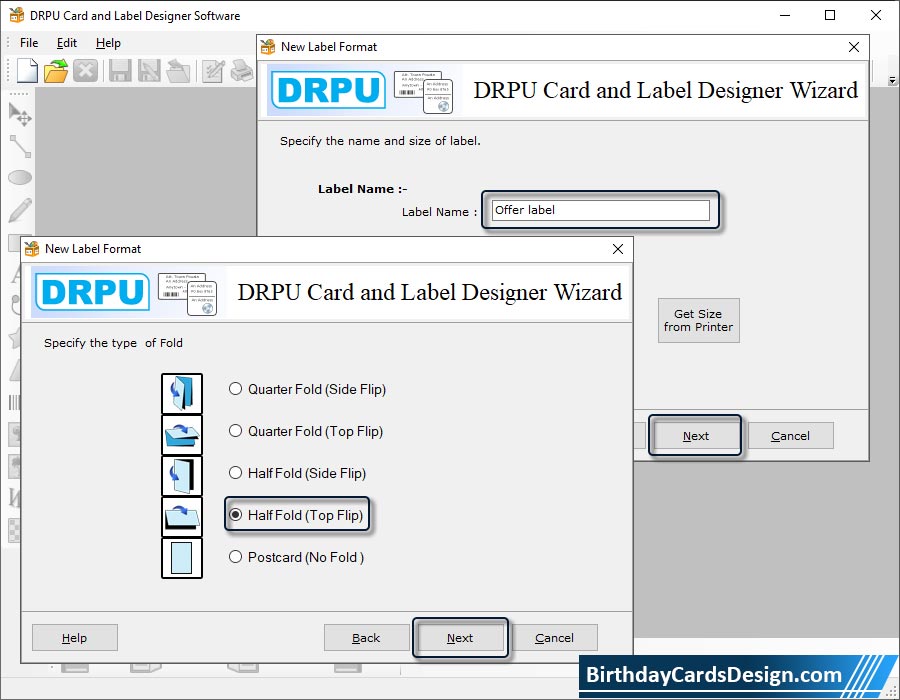
Specify the type of Fold (Quarter, Half, Postcard) and then Specify the shape of card (Rectangle, Rounded Rectangle, Ellipse, CD/DVD).
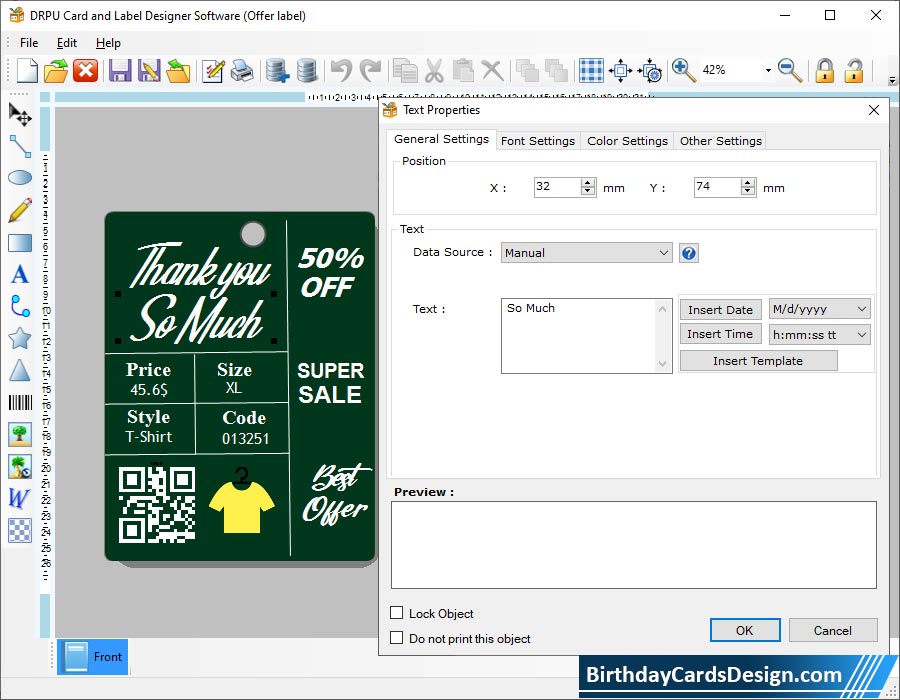
Double Click on text to open 'Text Properties' window. Set 'Text Properties' of card using General Settings, Font Settings, Color Settings and Other Settings.
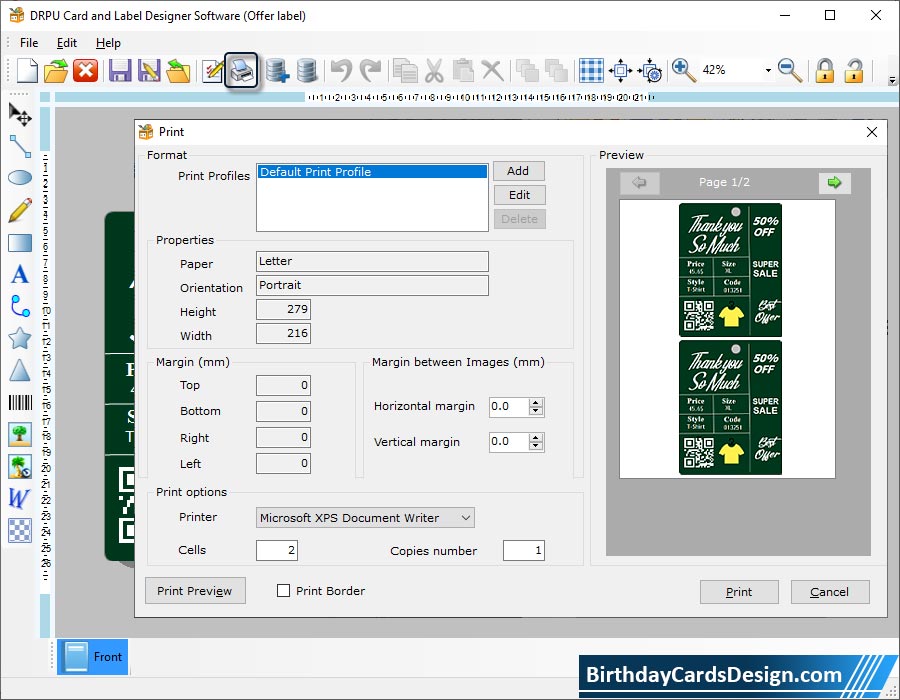
Go to 'Print' option from tool bar. Set Print properties like margin (top, bottom, left, right) and print options to print designed card or label.
Know More about Card and Label Design Software